Stellar主题全面的配置文档可参考源码作者:Xaoxuu
使用右侧目录跳转食用更佳哦
添加运行时间/访问量

打开 _config.stellar.yml 文件,找到 footer,content: 改成:
1 | content: | # 支持 Markdown 格式 |
添加评论功能
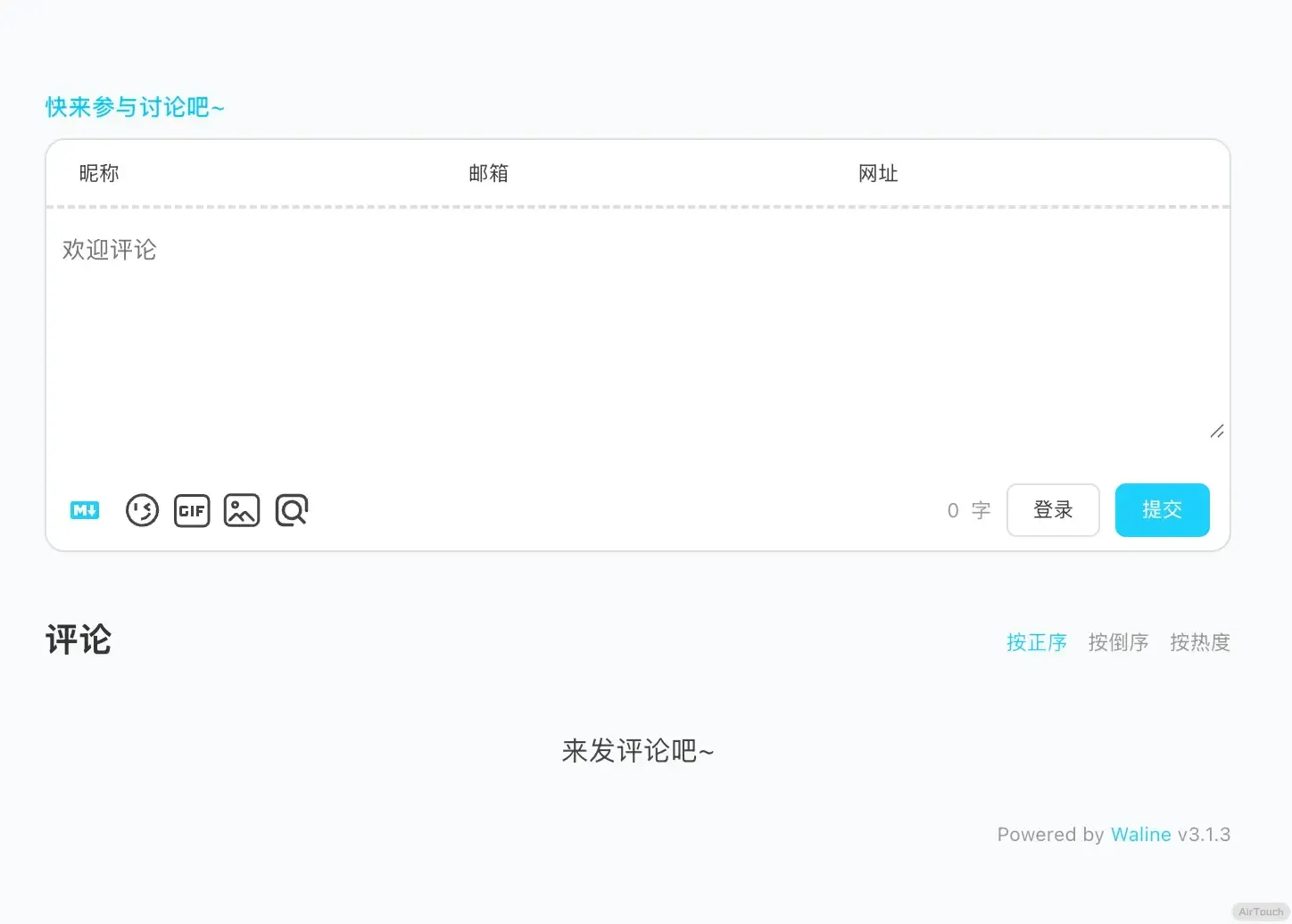
目前 Staller 主题集成多种评论功能插件,包括 beaudar、utterances、giscus、twikoo、waline、artalk。我用的是waline。
根据官方文档,我使用 vercel 进行的部署
数据库设置
-
点击左上角 创建应用 并起一个你喜欢的名字 (请选择免费的开发版):
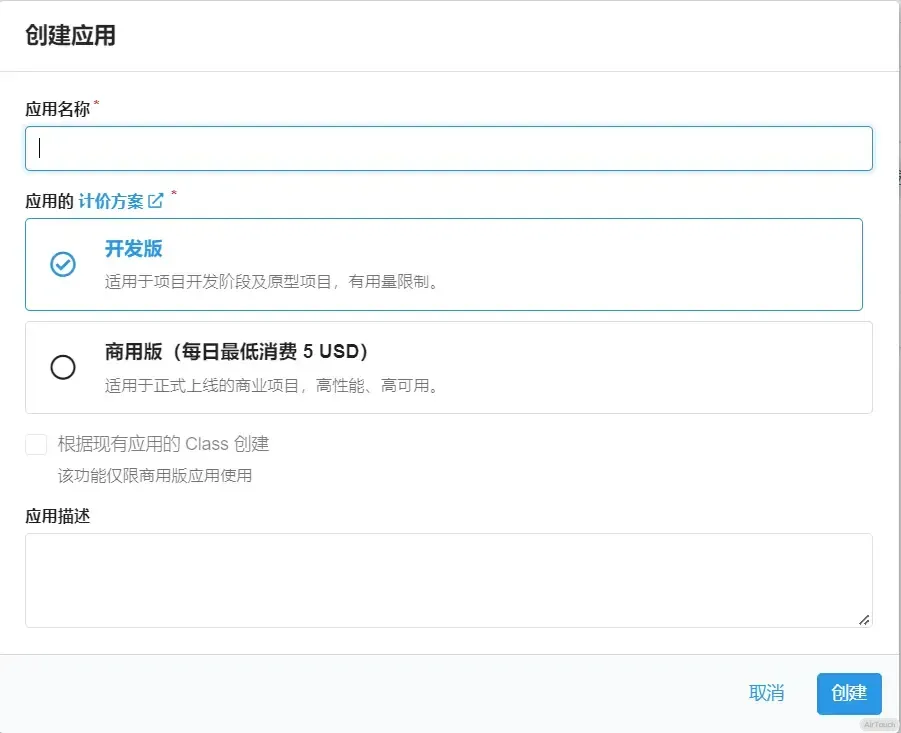
-
进入应用,选择左下角的
设置>应用 Key。你可以看到你的APP ID,APP Key和Master Key。请记录它们,以便后续使用。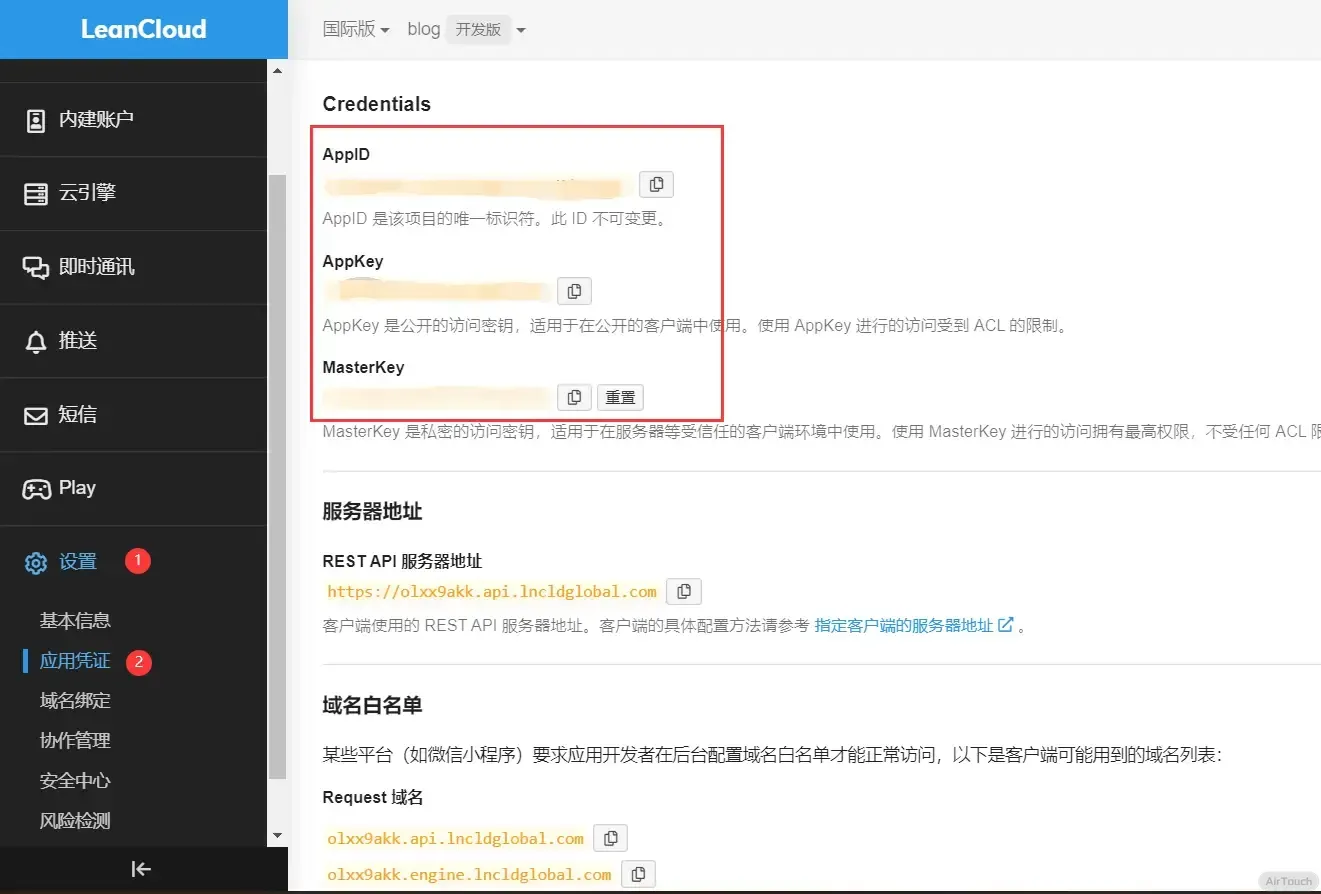
Vercel 部署
-
点击上方按钮,跳转至 Vercel 进行 Server 端部署。
如果你未登录的话,Vercel 会让你注册或登录,请使用 GitHub 账户进行快捷登录。
-
输入一个你喜欢的 Vercel 项目名称并点击
Create继续: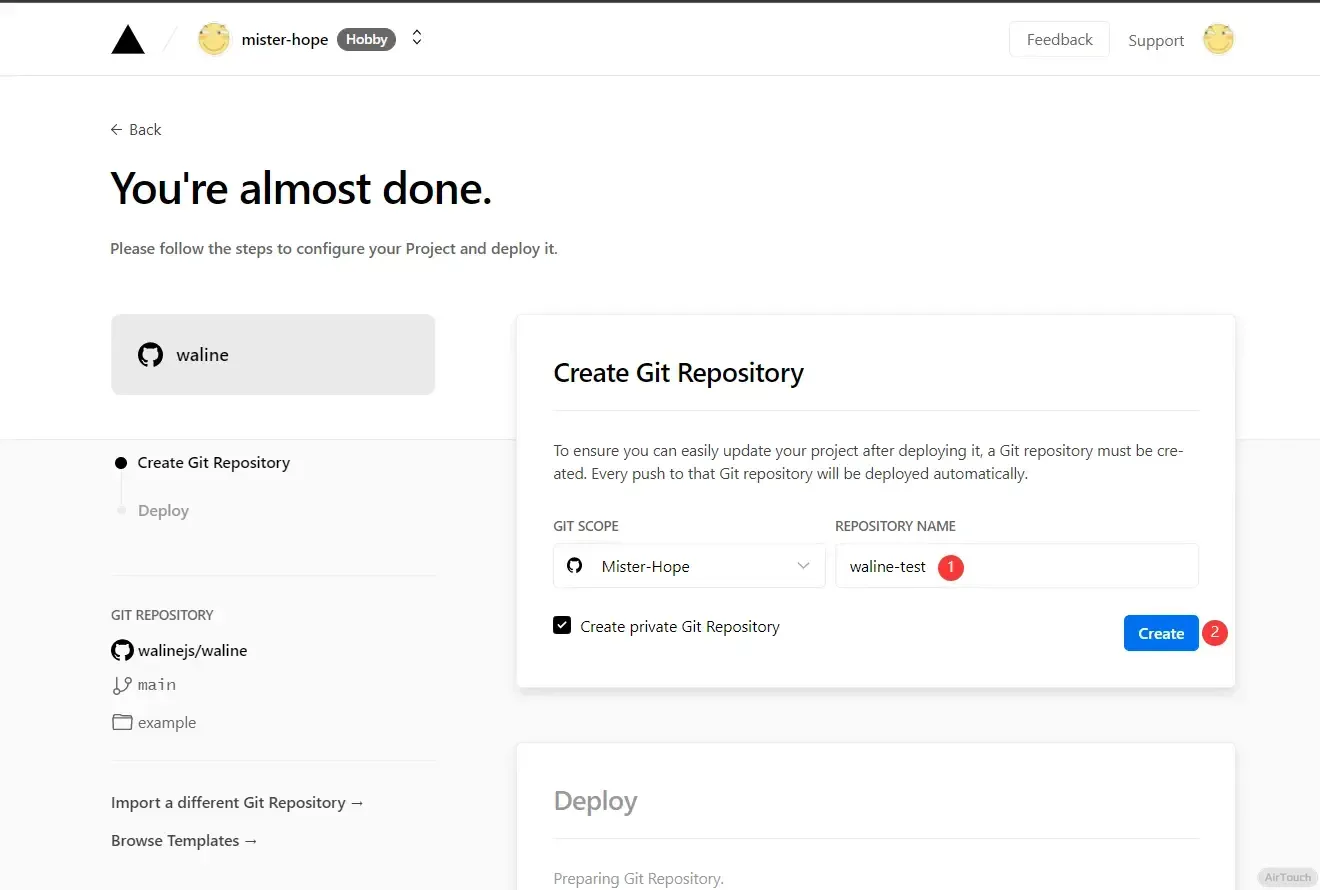
-
此时 Vercel 会基于 Waline 模板帮助你新建并初始化仓库,仓库名为你之前输入的项目名。
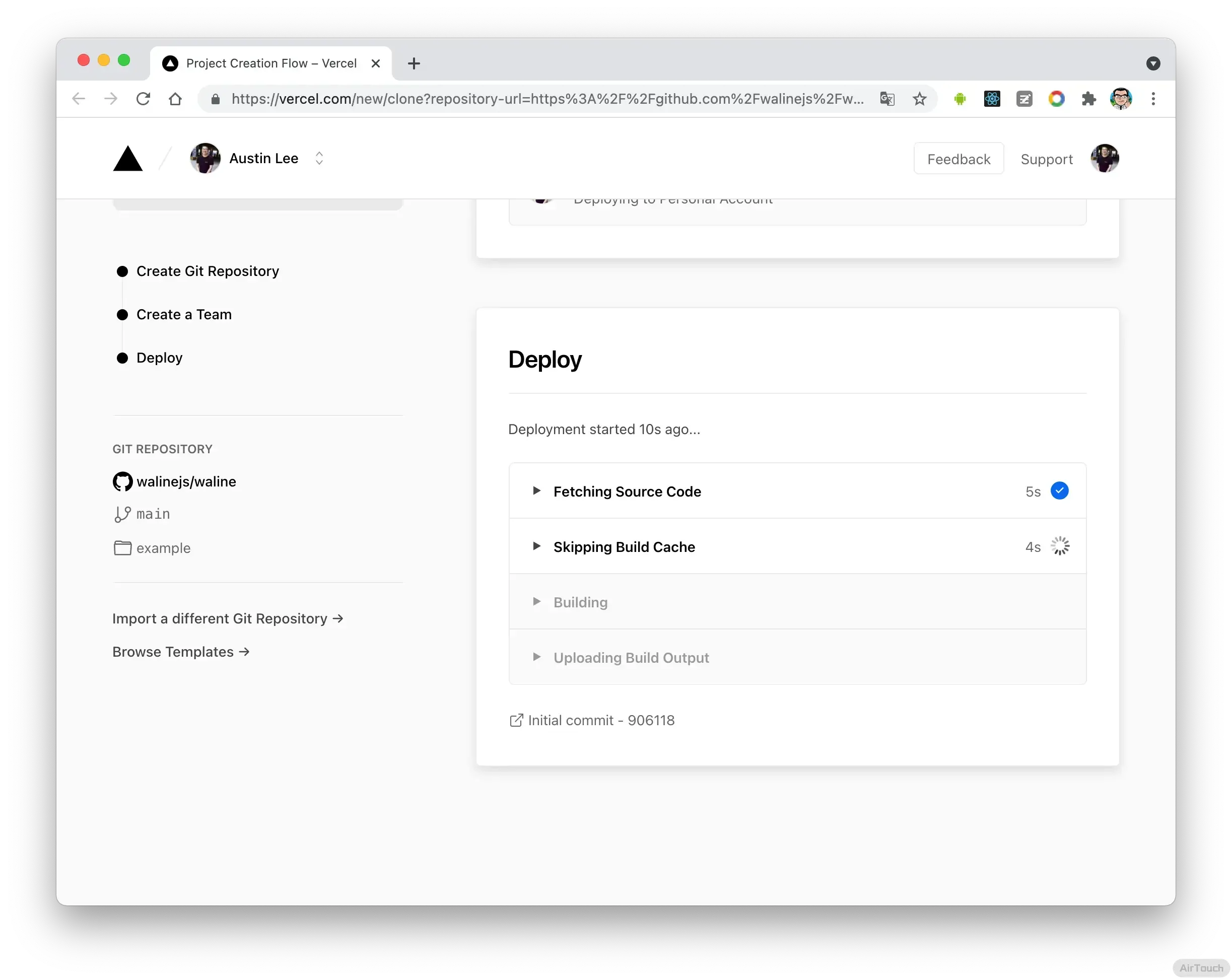
-
一两分钟后,满屏的烟花会庆祝你部署成功。此时点击
Go to Dashboard可以跳转到应用的控制台。
-
点击顶部的
Settings-Environment Variables进入环境变量配置页,并配置三个环境变量LEAN_ID,LEAN_KEY和LEAN_MASTER_KEY。它们的值分别对应上一步在 LeanCloud 中获得的APP ID,APP KEY,Master Key。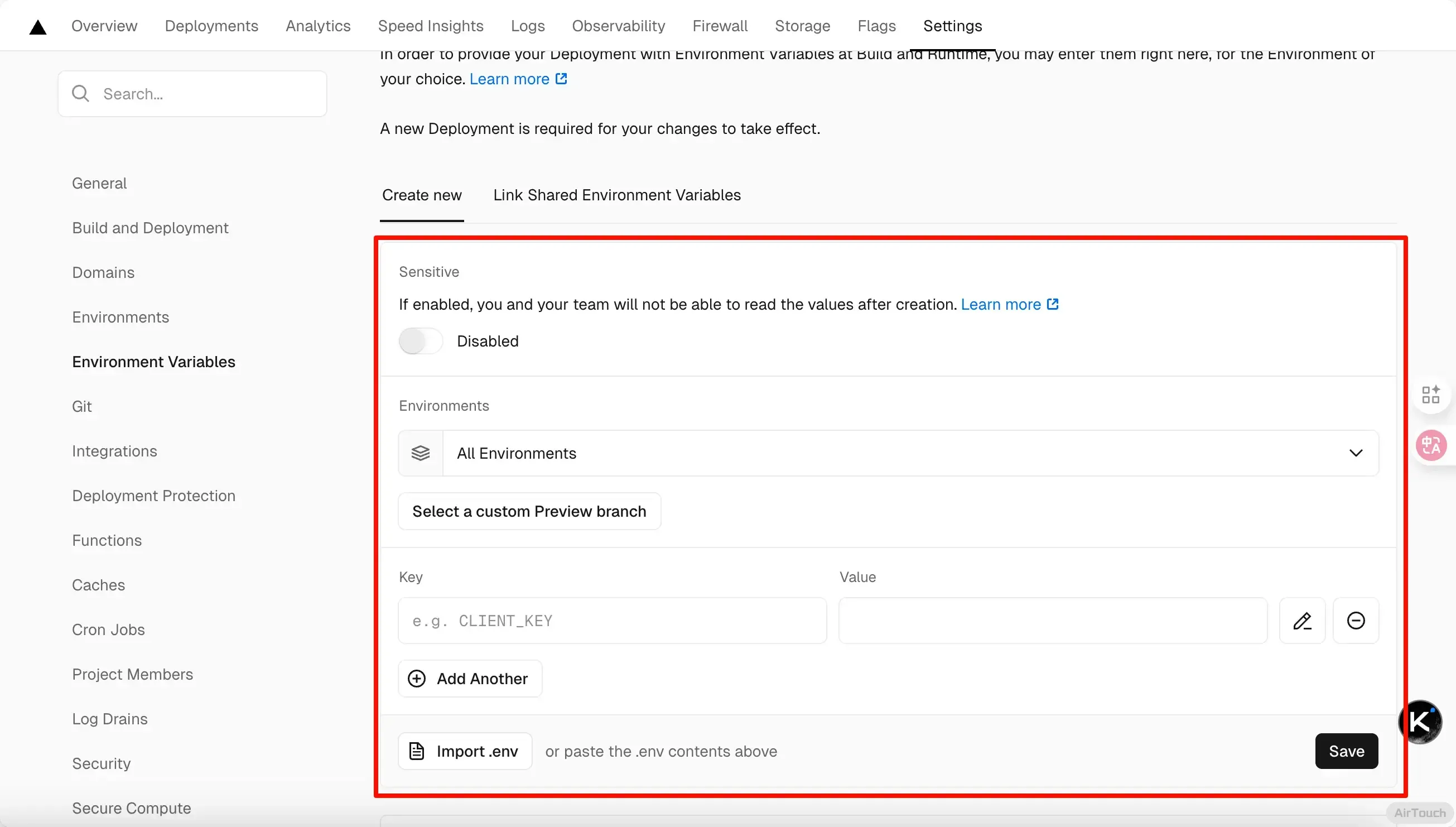
-
环境变量配置完成之后点击顶部的
Deployments点击顶部最新的一次部署右侧的Redeploy按钮进行重新部署。该步骤是为了让刚才设置的环境变量生效。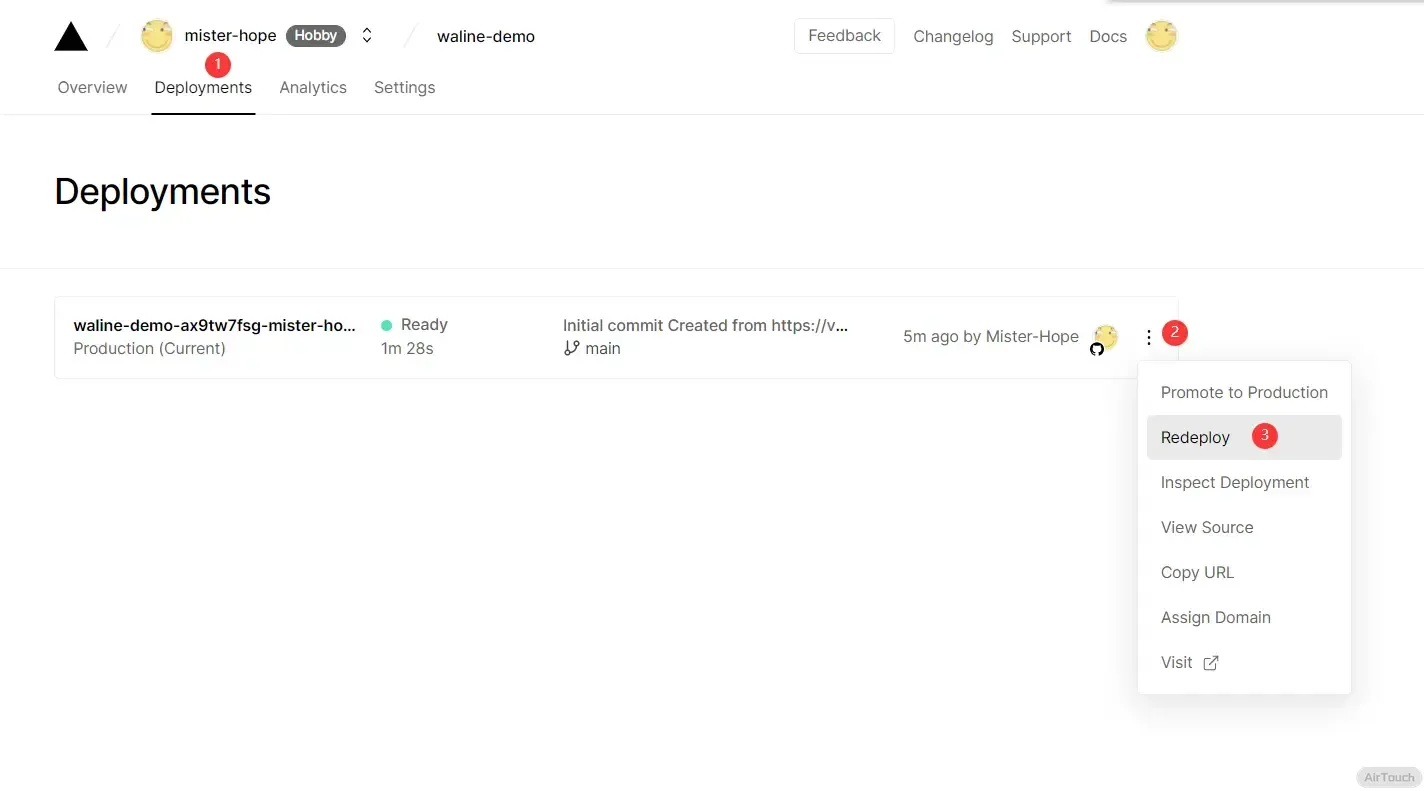
-
此时会跳转到
Overview界面开始部署,等待片刻后STATUS会变成Ready。此时请点击Visit,即可跳转到部署好的网站地址,此地址即为你的服务端地址。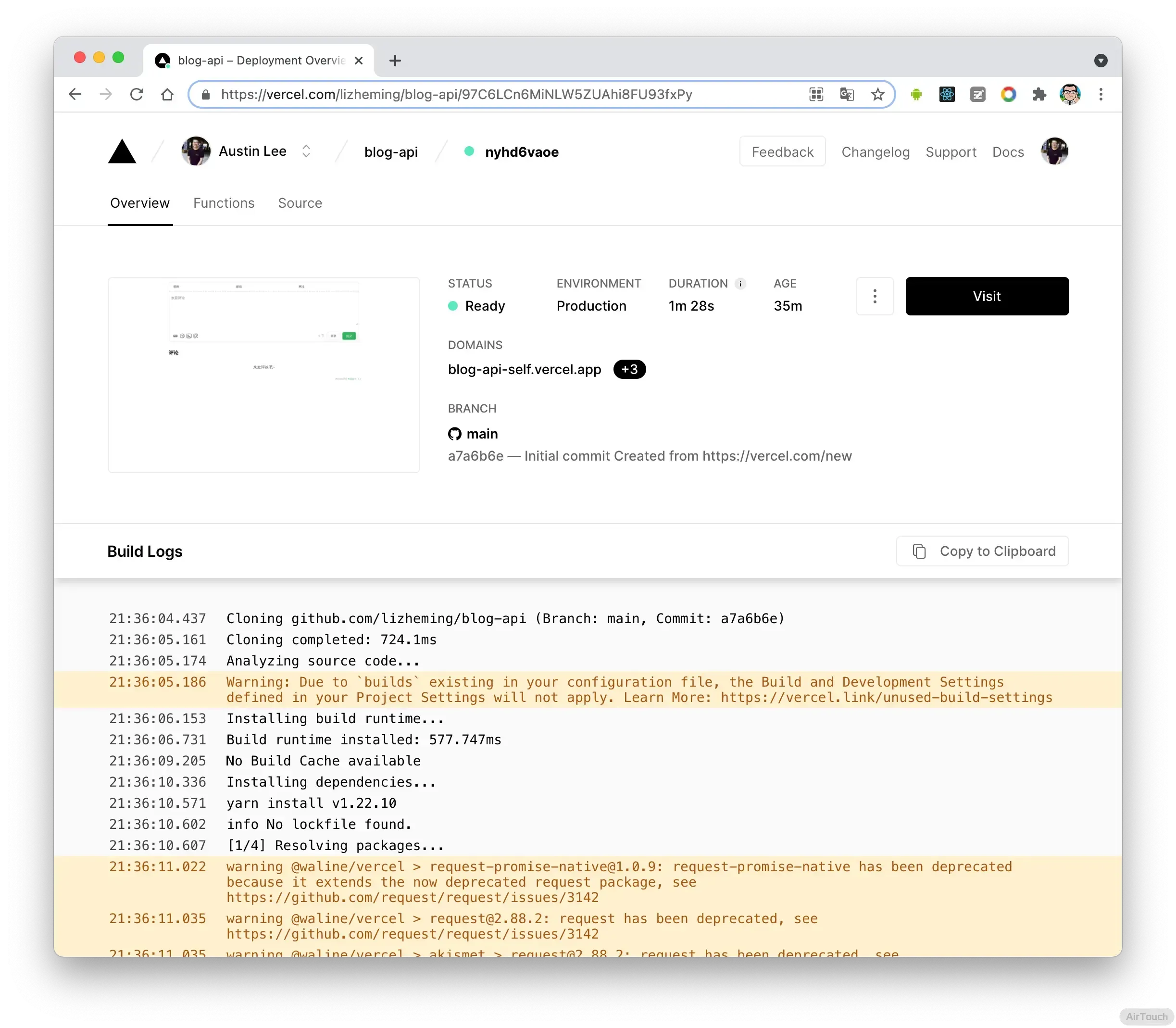
绑定域名 (可选)
-
点击顶部的
Settings-Domains进入域名配置页 -
输入需要绑定的域名并点击
Add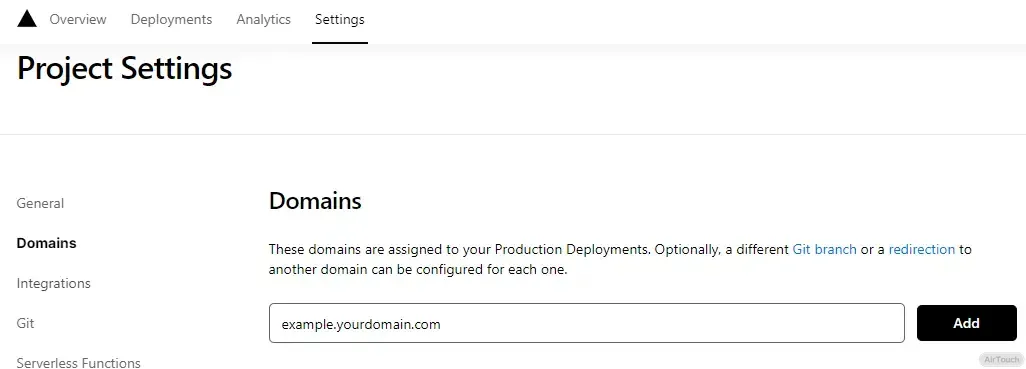
-
在域名服务器商处添加新的
CNAME解析记录 -
等待生效,你可以通过自己的域名来访问了🎉
配置 stellar
打开 _config.stellar.yml 文件,找到 comments 选项,将 service 设置为 waline。
将 serverURL:改为你的waline 地址(是xxx.vercel.app 或者你绑定的域名)
1 | comments: |
使用 fontawesome 动态图标

因为 Stellar 不再内置 fontawesome 图标库,所以我们需要手动添加。_config.yml 文件中,最后一行加入以下指令:
1 | inject: |
就可以愉快的使用 fontawesome 动态图标了。比如配置 footer 栏的图标,_config.stellar.yml 文件下,找到 footer
1 | footer: |
文章前显示字数|阅读时长|标签
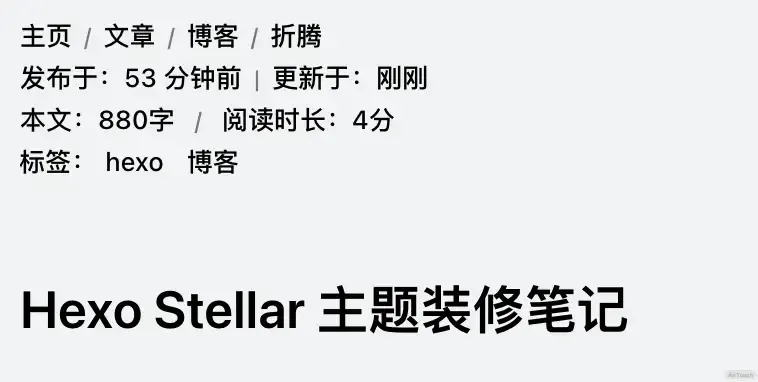
- 在 themes\stellar\layout\_partial\main\navbar\article_banner.ejs 中的 // 3.left.bottom 处,新增代码:
1 | // 3.left.bottom |
- 在 themes\stellar\source\css\_custom.styl 文件最后添加:
1 | /* 文章内字数统计&阅读时长 */ |
页面底部字数统计

- 安装 hexo-wordcount 插件
1
npm i hexo-wordcount –save
- 打开 themes/stellar/layout/_partial/main/footer.ejs 文件,找到 //footer
1
2
3
4
5
6
7// footer
el += '<div class="text">'
if (content) {
el += markdown(content)
}
el += '</div></footer>'
return el - 在
el += </div></footer>前面加上:1
el += '<span class="totalcount">共发表 ' + site.posts.length + ' 篇Blog · </span><span class="post-count">总计 ' + totalcount(site) + ' 字</span>'
- 在 themes\stellar\source\css\_custom.styl 文件最后添加:
1
2
3
4
5
6
7
8
9
10
11
12
13/* 页面底部字数统计 */
.post-count {
scrollbar-width: none;
color: var(--text-p2);
}
.totalcount {
color: var(--text-p2);
}
.page-footer {
text-align: center;
margin: 0 auto;
width: 100%;
}
侧边栏欢迎语
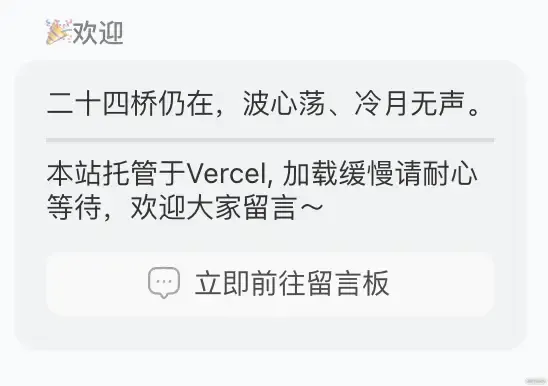
- 在 themes\stellar\_data\widgets.yml 文件中新增一项侧边栏配置,写下你的网站欢迎语。
1 | # 欢迎语 |
- 修改主题配置 _config.stellar.yml,设置欢迎语出现的具体位置
1 | # 站点主结构树 |
memos 说说功能
想要实现 memos 功能,首先需要注册一个账号。注册账号可以使用别人已经搭建好的 memos,也可以自行搭建 memos(需要有服务器,我就不折腾了)。这里直接采用的杜老师的 memos。
- 查看教程,注册一个自己的账号
- 注册好后,在教程下面评论让杜老师帮忙查看自己的 ID
- 在博客 source 文件夹下,新建 bb 文件夹,在文件夹里新建 index.md,把下面的粘贴进去
1
2{% timeline api:https://s.dusays.com/api/v1/memo?creatorId={你的ID}&limit=10 type:memos avatar:{你的头像} %}
{% endtimeline %} - 如果需要在博客侧边栏 sidebar 中展示 memos,首先在 themes\stellar\_data\widgets.yml 中新增一条记录
1
2
3
4
5
6
7# 哔哔
memos-du:
layout: timeline
title: 🥂哔哔广场
api: https://s.dusays.com/api/v1/memo?creatorId={你的ID}
type: memos
hide: user,footer - 然后在 _config.stellar.yml 设置让其生效
1
2
3
4
5
6site_tree:
# -- 列表类页面 -- #
# 主页配置
home:
leftbar: recent
rightbar: memos-du
字体设置
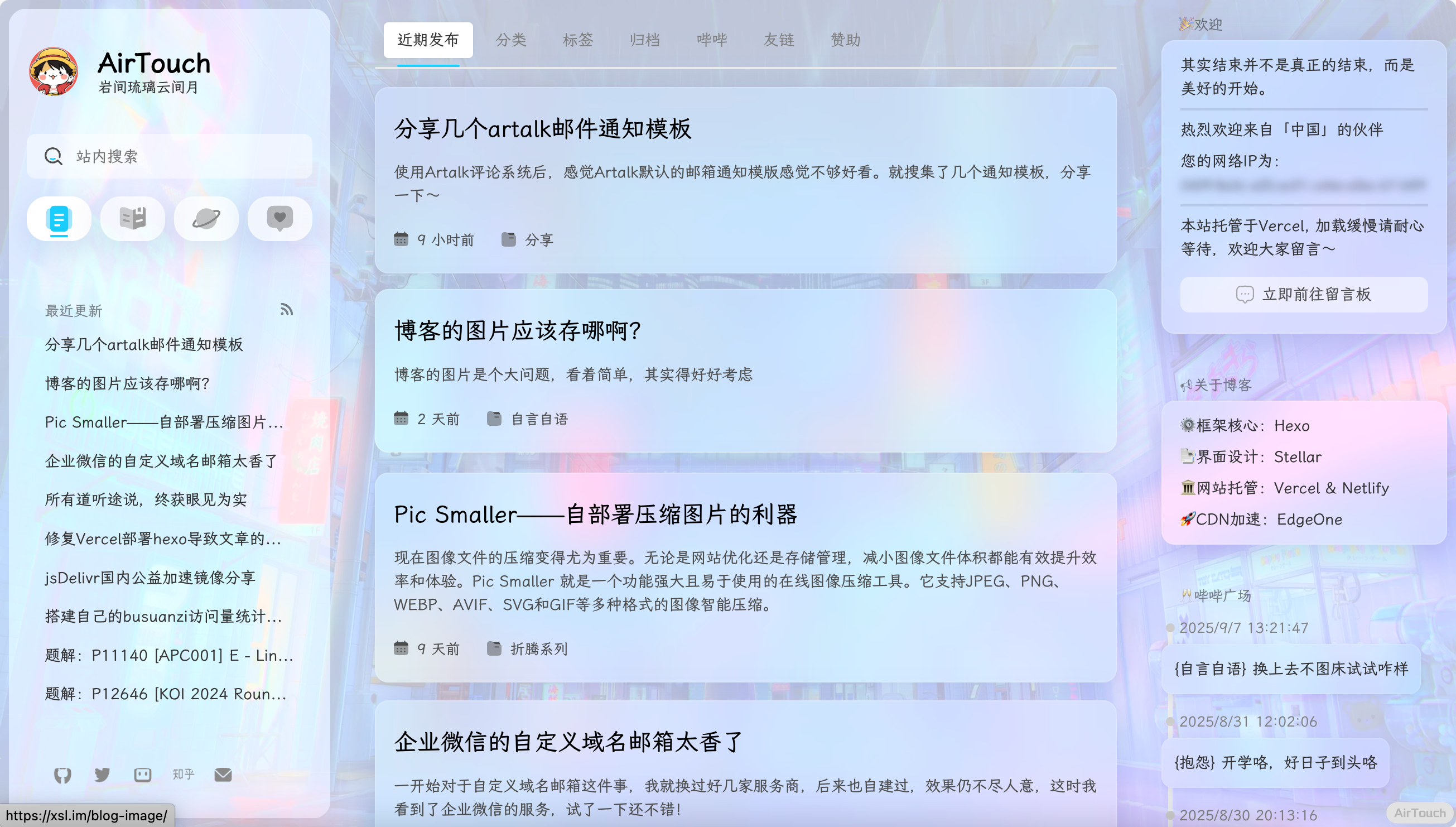
-
_config.yml 文件中,最后一行加入以下指令
1
2
3inject:
head:
- <link rel="stylesheet" href="https://cdn.staticfile.org/lxgw-wenkai-screen-webfont/1.6.0/lxgwwenkaiscreen.css"> -
_config.stellar.yml 中找到 style.font-family,修改以下内容
1
2
3
4style:
font-family:
logo: '"LXGW WenKai Screen", system-ui, ...'
body: '"LXGW WenKai Screen", system-ui, ...'
